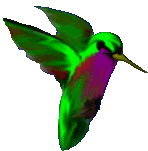(Elevator door opens)
Hello! Welcome to the ITP mars habitat simulator. I’m Gwen, your guide. Come with me.
As you know you’ll be spending the next two years in this self-contained unit, training for your trip to mars.
You’ll be here with the other recruits, testing the limits of human cohabitation, living and learning together.
Let’s take this left here...
(pause, walking, sound of cane and footsteps)
To your left is the Earth room. We are currently testing simulations of different locations on Earth; for recruits to go when they feel homesick
First, we are prototyping a rainforest: (Sound of rain, rainforest animals) …
As well as a field in the countryside (Sound of crickets, running stream)…
And the ocean: (Ocean sounds)
We also are working on a big city: (Sound of New York City, people walking on sidewalks, cars beeping, etc.)
Next I’ll show you where we are building the dorms… Follow me.
(pause walking)
The 3D printers will be moved soon, but they’ll remain in the habitat for repairs and maintenance.
The terrarium will be fitted here by the way, the unit will be self sustained for food and oxygen recycling.
(pause, walking, sound of cane and footsteps)
(Sounds of construction start happening in background)
This is where you and the other recruits will be sleeping. We are installing the oxygen tanks and testing the the cabin pressure.
Hey mark! could you use the oxy-acetylene torch away from the cylinders? You’re going to blow the whole unit sky high!
Let’s go to the meeting room, and meet the other recruits…
I was once a recruit, too, you know. But I had an accident onboard the ship and that’s why I’m using this cane… (Sound of explosions) (People running)
Oh no!
(Sounds of commotion fade out…)